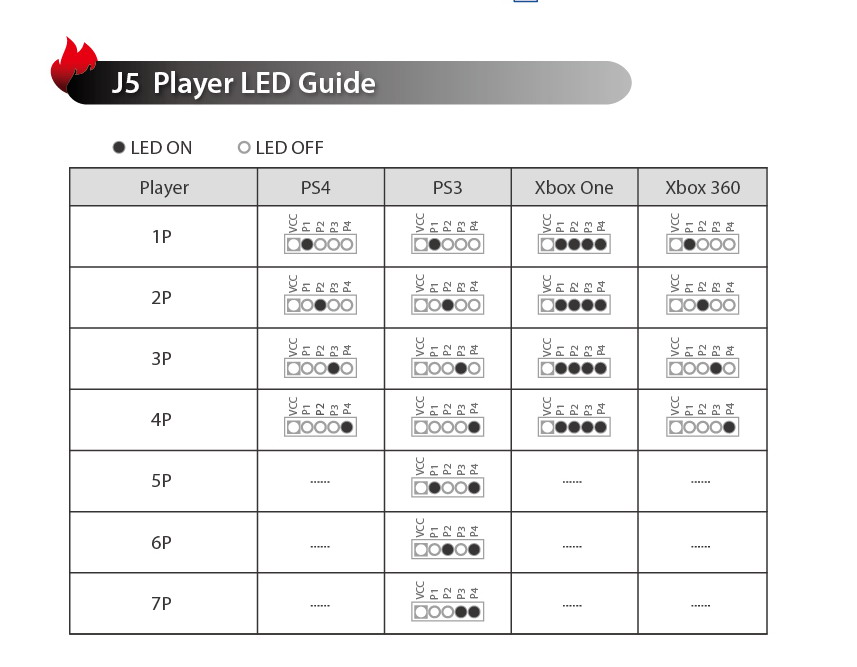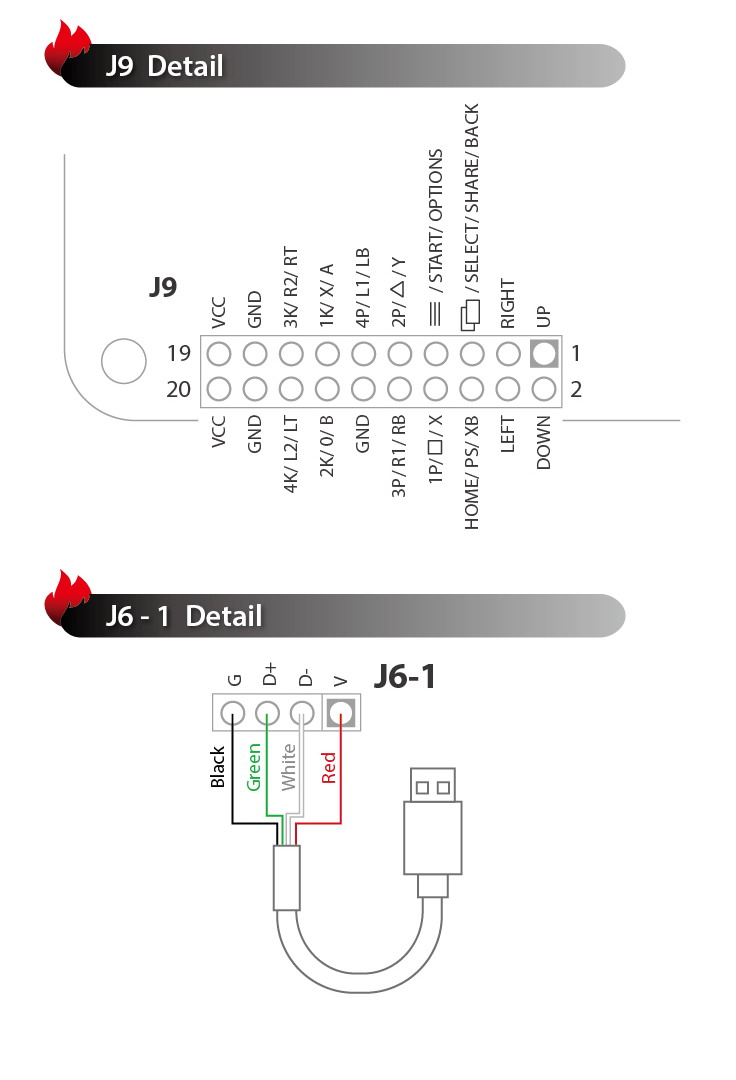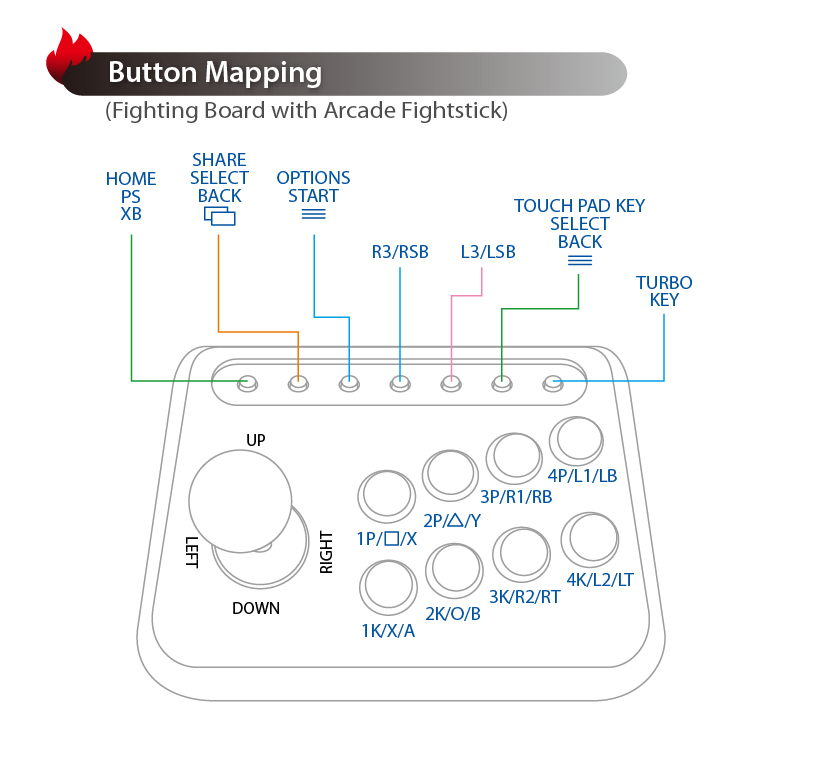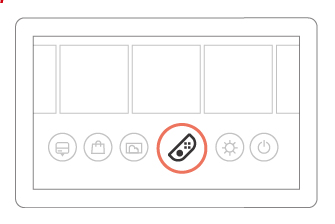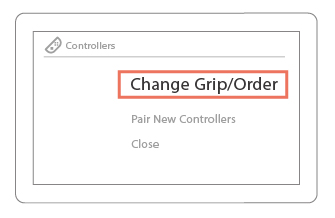UNIVERSAL FIGHTING BOARD Xbox One/PS4/Wii U/PC/Xbox 360/PS3
Descriere
The Brook UNIVERSAL FIGHTING BOARD PCB supports Xbox One, Xbox 360, PS4, PS3, Wii U, PC and Switch.
Features
lMulti-console support
Compatible with Xbox One / Xbox 360 / PS4 / PS3 / PC / Wii U
lNo timeout issue
No 8-minute timeout issue on PS4
lBuild in SOCD cleaner
lEffortless installation
Screw terminal block for easy connections
lTurbo support
Turbo functions are supported
lUpgradable firmware
Upgrade firmware via USB
lPS4 controller touchpad button simulation
lXInput support
lConsole auto detection
The only console (PS3 / PS4 / Xbox 360 / Xbox One) auto detection design in the market
lManual selection:
Support manual selection of PS4, PS3, Xbox One, Xbox 360 mode and Wii U, suggest be set to Xbox 360 mode on PC.
Manual Mode:
step 1 : Press button:
1P for PS3
2P for PS4
3P for Xbox 360
4P for Xbox One
1K for Wii U - Pokken Tournament
2K for Original Xbox
step 2 : While Pressing connect fightstick to PC
lPS2 games compatible with PS3:
step1. For playing PS2 game on PS3 console, press and hold 1P on the fight stick in
the main page of PS2 game.
step2. While pressing, connect fight stick to PS3.
lNotice:
1.In order to prevent unexpected errors, we recommend you switch to Xbox 360 mode
manually before plugging in to PC which runs on OS earlier than Win 10.
2.In the case states above, you will need to unplug our device after playing and go
step 1 again after rebooting.
Pictures

Emulate function
Touchpad Emulate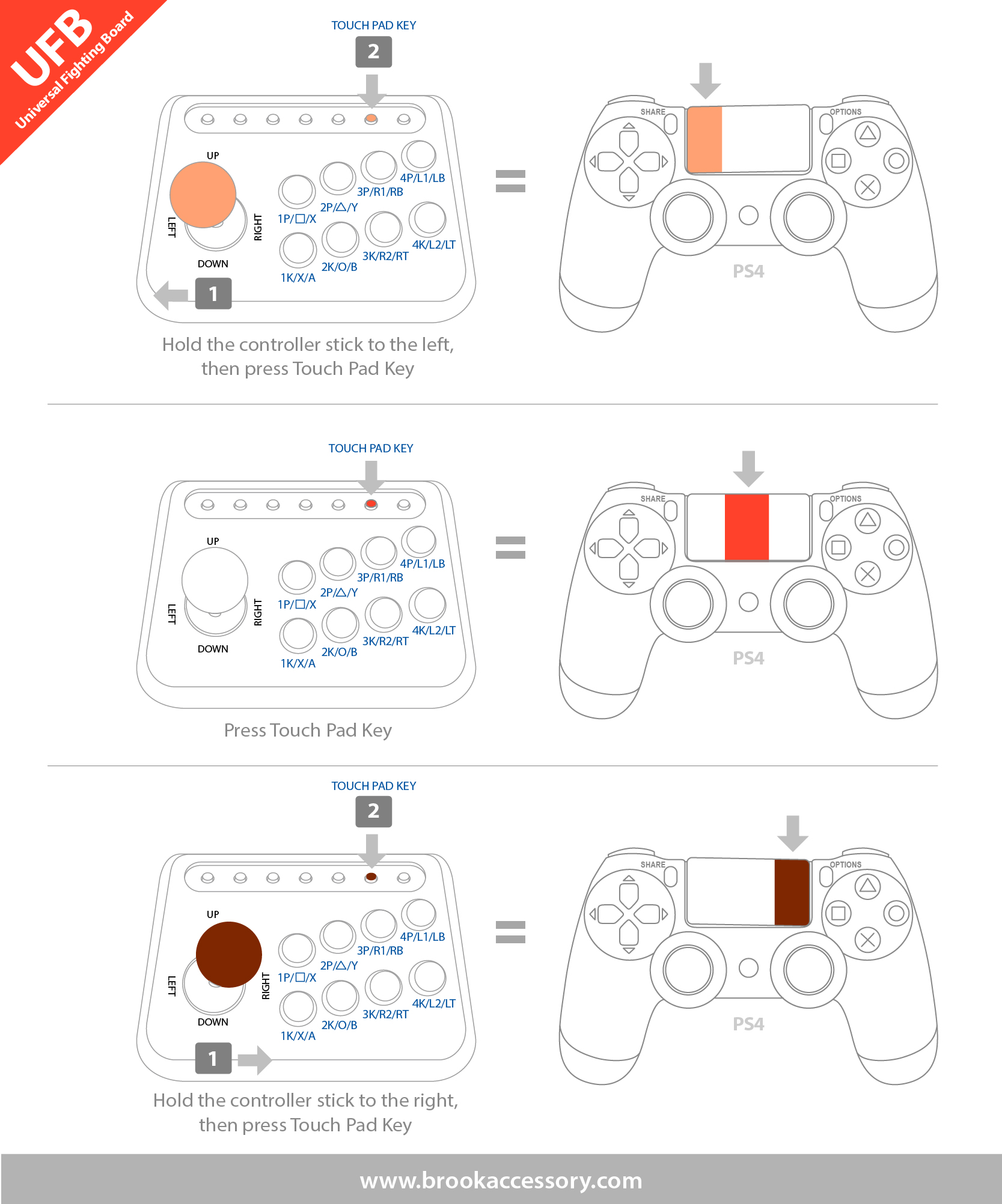
LS, RS, DP Emulate
For those who don't have LS, RS, DP switch, it's able to press combo keys for 3 seconds to swich between LS, RS, DP modes.
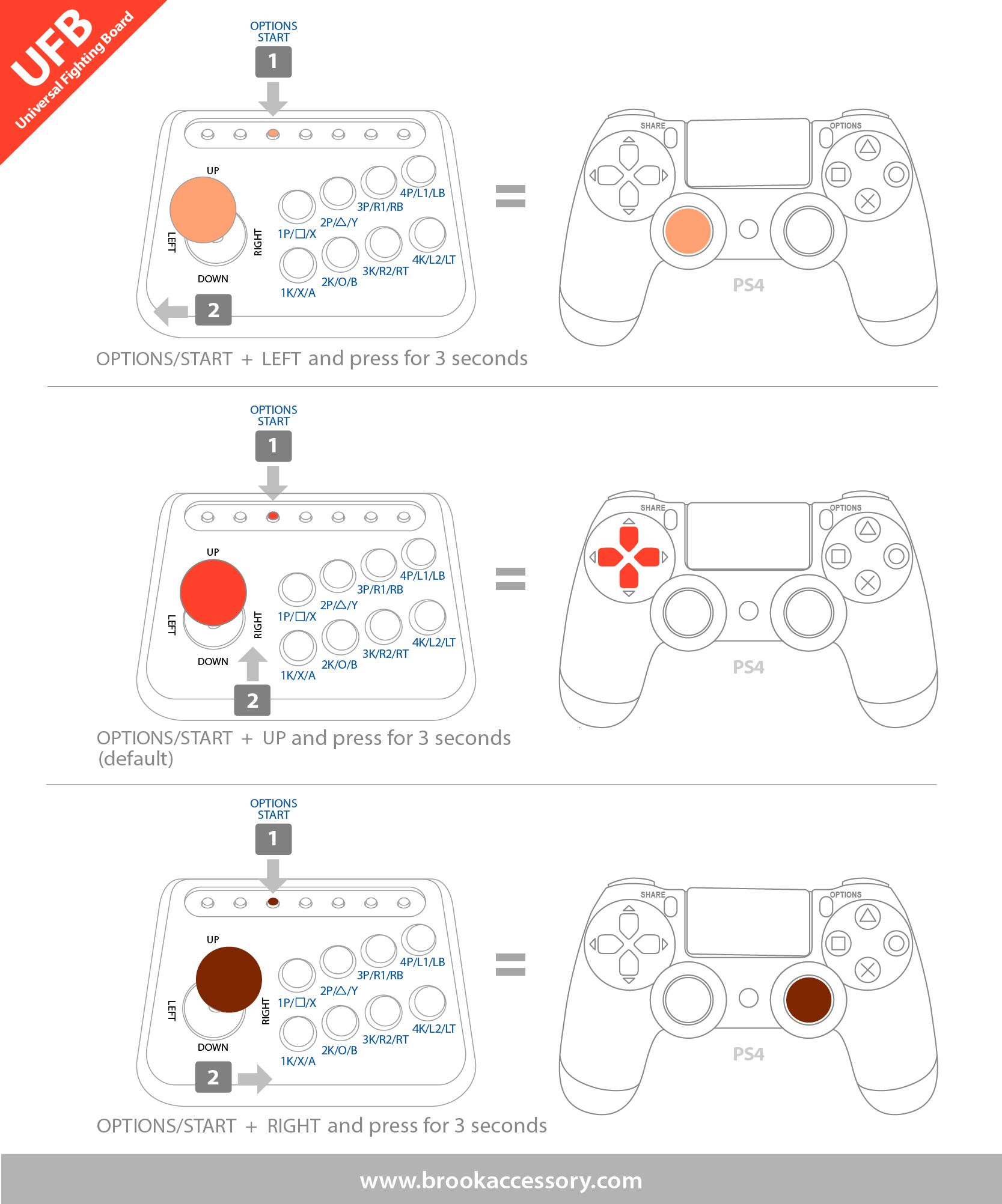
Verification to Nintendo Switch
1. Manual Mode Support Nintendo Switch
step 1 : Press button:
1P for PS3
2P for PS4
3P for Xbox 360
4P for Xbox One
1K for Wii U - Pokken Tournament and Nintendo Switch
2K for Original Xbox
step 2 : While pressing, connect fightstick to corresponding console
**Refer to UFB introduction page for button configuration
|
Verification – Switch (New) |
|||||||
|
4 steps to contact Nintendo Switch. |
|||||||
|
Step1: Press X (A) button and plug USB port to your Switch.
|
Step2: Select the controllers setting button on Switch with the joycon |
Step3: Select the “Change Grip/Order”
|
Step4: The controller symbol will appear when pairing is complete. 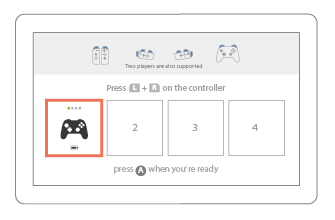 |
||||
Button Configuration
Pokken Tournament Pro Pad Button Configuration
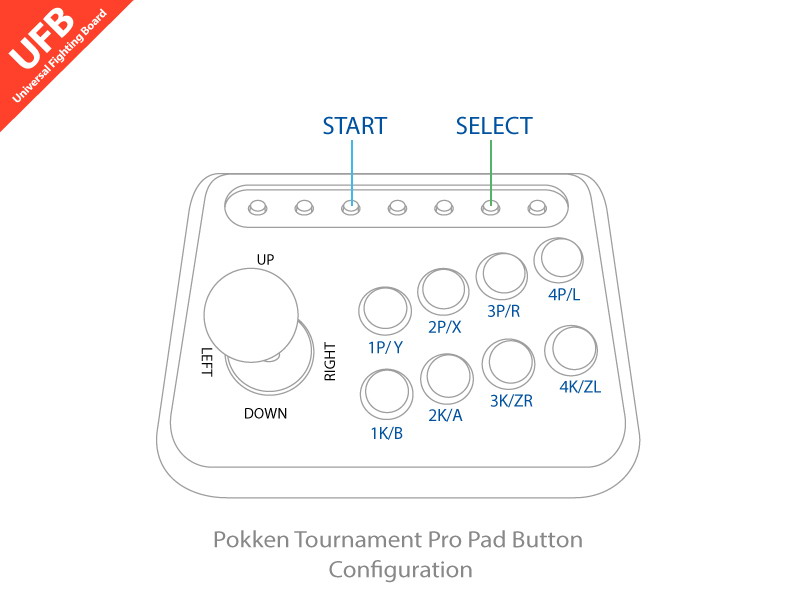
Connecting

Connecting details